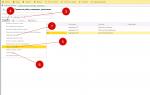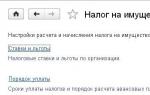How to calculate a one-time bonus in 1s 8.3. Initial program setup
Accountants know that payroll is a complex and responsible operation. It must be done strictly following labor and tax laws. In 1C 8.3 you can keep records of all types of income, benefits, and compensation. Read on to learn how to calculate salaries in 1C ZUP 8.3 Accounting step by step.
Payroll transactions are inextricably linked with personnel records. It all starts with hiring an employee. It is when registering a new employee that you indicate the data on the basis of which you will make calculations in the future. Details. It is also important to take into account personnel movements and dismissals of employees in a timely manner in the program. In 1C salary and personnel, you can calculate bonuses, sick leave, travel allowance, vacation pay, dismissal benefits, and many other payments. Read about payroll calculation in 1C 8.3 ZUP step by step for beginners in this article.
Step 1. Enter personnel data for employees in 1C
In 1C 8.3 ZUP, all personnel operations are located in the “Personnel” section (1). To register hiring, transfers, dismissals, click on the link “Hirings, transfers, dismissals” (2). A window for creating personnel transactions will open.

When hiring, you indicated the employee's salary and work schedule. Based on this data, the program will calculate wages for the month. Read on to learn how to calculate your salary.
Step 2. Make payroll calculations in 1C
On the home page, select the desired organization (1).

Go to the “Salary” section (2) and click on the “Payroll calculation...” link (3). A window for creating an operation will open. It shows all previously created accruals for the selected organization.

In this window, start sequential payroll and contribution calculations. Make sure the correct organization is listed (4). Click the “Create” button (5) and click on the “Salary and contributions calculation” link (6). A form for calculating salaries in 1C 8.3 ZUP will open.

Here, indicate the month of accrual (7) and enter the last date of the month (8). Next, click the “Fill” button (9) and click on the “Fill” link (10).

The “Accruals” tab (11) is filled with data on employees (12) and their salaries (13). Salary calculations are based on days worked. If an employee was hired or fired in the middle of the month, then 1C 8.3 ZUP will not accrue the full salary, but will calculate based on days worked.

In the “Personal Income Tax” tab (14) you see the calculation of personal income tax for each employee (15). The program automatically calculates personal income tax, taking into account the deductions specified when hiring. About.

In the “Contributions” tab (16) you can see the calculation of insurance contributions to the Pension Fund (17), Social Insurance Fund (18), Social Insurance Fund for Accidents (19), FFOMS (20). In 1C 8.3, salaries and personnel contributions are calculated automatically at the rates in force in Russia. For the Social Insurance Fund contribution for accidents, the rate is set in the accounting policy of the organization. To enter the accounting policy, click the “Open” icon (21). The organization card will open.

In the organization’s card, click on the “Accounting Policy...” tab (22) and select the “Accounting Policy” link (23). Your company's accounting policy will open.

In the accounting policy window, indicate the rate of contributions to the Social Insurance Fund for accidents (24). To save the data, click the “Save and close” button (25).

Step 3. Accrual of bonuses in 1C ZUP
In 1C 8.3 ZUP, bonuses can be calculated in two ways:
- In the document “Calculation of salaries and contributions”;
- In a separate document “Awards”.
Calculation of bonuses in 1C in the document “Calculation of salaries and contributions”
Let's say you have already accrued wages based on your salary, now you want to add bonuses to these accruals. Go to the created document “Calculation of salaries and contributions” as written in this article. Click the “Add” button (1) and select the required employee from the directory (2). Indicate the division (3), the type of bonus accrued (4) and its amount (5).

Go to the “Personal Income Tax” tab (6) and click the “Recalculate Personal Income Tax” button (7). Tax (8) will be recalculated taking into account the added premium.

Next, go to the “Contributions” tab (9) and click the “Recalculate contributions” button (10). Contributions (11) will also be recalculated taking into account the premium. To save data on award calculations, click the “Post and close” button (12).

Accrual of bonuses in 1C with a separate document “Bonus”
Go to the “Salary” section (1) and click on the “Bonuses” link (2). A window for creating an operation will open. It shows all previously created accruals for bonuses in 1C 8.3 ZUP.

In the window that opens, click the “Create” button (3). A form for calculating bonuses will open.

In it, indicate the month the bonus was calculated (4) and the last day of this month (5). Next, select the type of bonus to be awarded from the directory (6), click the “Selection” button (7) and select the desired employee (8). Specify the bonus amount (9) and the period for which it is calculated (10). To complete the operation in 1C 8.3 ZUP, click the “Perform and close” button (11). The bonus has been awarded.

The “Awards” document does not contain accruals for personal income tax and contributions. These taxes must be calculated in the document “Accrual of salaries and contributions”. To do this, go to the “Salary” section (12) and click on the “Payroll calculation...” link (13).

Go to the accrual document, which indicates the same month (14) as was in the “Bonus” document.

In the “Personal Income Tax” tab (15), click the “Recalculate...” button (16). Tax (17) will be recalculated taking into account the premium accrued in a separate document.

In the “Contributions” tab (18), click the “Recalculate...” button (19). Contributions (20) will be recalculated taking into account the premium accrued in a separate document.

Step 4. Pay your salary in 1C Salary and HR Management
Go to the “Payments” section (1) and click on the “Statements to the cashier” link (2). A window will open to create a payment from the cash register.

In the window that opens, click the “Create” button (3). A document for creating a payment will open.

In the “Statement to Cashier” window, indicate the month for which you are paying the salary (4) and click the “Fill” button (5). The statement will automatically be filled with amounts for payment.

The completed statement in 1C 8.3 ZUP shows the amounts to be paid (6) and the amounts of personal income tax to be transferred to the budget (7). To save and post the statement, click the “Record” (8) and “Post” (9) buttons. In order to print the payroll, click the “Print” button (10) and select the link “Payroll (T-53)” (11). A printable payroll form will open.

Basic entries for payroll and contributions
| Operation | Debit | Credit |
| Salary accrued | 20 (44,23,25,26) | 70 |
| Personal income tax withheld | 70 | 68 |
| Contributions accrued | 20 (44,23,25,26) | 69 |
| Wages paid | 70 | 50,51 |
Initial program setup
When you first launch the 1C ZUP 8.3 program in the “Initial program setup” assistant, it is proposed to set the award settings separately for each type of award:
To set up premium calculation in 1C ZUP, you need to check the box for the required method.
Setting up a quarterly bonus:

Setting up an annual bonus:

Later, all the settings made can be checked and, if necessary, edited, in the list of types of accruals in the Settings section - then Accruals.
Setting up the accrual type Bonus
And if during the initial setup the use of a premium is not specified or the premium is calculated in a different way, then it can also be included in the accruals. To enter an accrual for the type of bonus, you can specify Bonus in the Accrual Purpose field.
Let's consider filling out an accrual with the type of assignment Premium:
- Name – name of the award for selecting the accrual in the documents;
- Code – a unique accrual code, can be either numeric or text;
- The Accrual is no longer used checkbox controls the visibility of the accrual in the list, since unused accruals are not reflected in the list:

Basic tab
- The accrual is carried out - set the method from the proposed list.
This field regulates the type of bonus and affects the visibility of elements on the form:
- Monthly – accrual is calculated monthly using the Payroll document, which can be scheduled;
- According to a separate document - the bonus is accrued by the Bonus document and cannot be planned, is of a one-time nature, and is usually an inter-settlement bonus;
- In the listed months - similar to the monthly one, only it becomes possible to specify the months by selecting them with checkboxes;
- Only if the value of the indicator is entered - is calculated by the document Payroll only if the indicator is established by the document Data for salary calculation;
- Only if the type of time tracking is entered - it is calculated using the Payroll document only if the type of time is specified. The type of time is set in accrual in one of the following ways:
- – In the document Data for salary calculation;
- – In the time sheet;
- – In the employee’s work schedule.
- Only if the time falls on holidays - it is calculated using the document Calculation of wages when working days fall according to the schedule or timesheet for holidays according to the production calendar.
Important! The last two options are rarely used for calculating bonuses in 1C ZUP 8.3, unless for a specific one, depending on these indicators.
- The Include payroll checkbox is set to generate a planned payroll for employees; it can only be set for the set values Monthly and In the listed months;
- Supports several simultaneous accruals - allows you to enter several identical accruals using different documents;
- Accrued when calculating the first half of the month - regulates the calculation of the premium in advance or only in final payment;
- Calculation and indicators are selected from two options:
- – The result is calculated – the formula is indicated below. If the formula contains the Calculation base indicator, then the list of charges included in it is filled in on the Calculation base tab;
- – The result is entered as a fixed amount – when choosing this option, the premium amount is entered manually by the user.
- Formula – to change or enter a formula, click on the Edit formula link;
- Constant indicators - all constant indicators for this accrual are indicated, which will be entered by personnel orders when choosing this accrual.
This tab indicates the period of the calculation base and the list of charges included in the calculation base:

Dependencies and Priority tabs
Dependent accruals and deductions are indicated, and the priority of accruals is set.
Makes it possible to set the accrual accounting method for calculating average earnings:

Options for taking into account bonuses when calculating average earnings in 1C ZUP are discussed in our video lesson:
This tab contains data for accounting and taxes, insurance premiums and reflection of accruals in accounting:

Tab Description
On the Description tab you can briefly describe the accrual.
Let's take a closer look at creating a formula for calculating bonuses in 1C ZUP 8.3. As mentioned earlier, to work with the formula you need to follow the Edit formula link:

The new window is divided into 2 parts. The upper part is the formula itself, the lower part is the indicators. The 1C ZUP 8.3 database already has several predefined indicators, but if you need to create another parameter, you must use the Create indicator command. You can transfer an indicator using the Add to formula command or by double-clicking on it.
When you create an indicator, a new form opens to configure it:
- Name and short name – the name of the indicator in the database;
- Identifier – a parameter that will be used later in the formula;
- Purpose of the indicator - select for which objects the indicator is set: for an employee, a department or in general for the organization;
Indicator type – regulates the dependence of the indicator on other indicators, selected from the proposed list:
- Monetary – enter the amount, which can be a tariff rate;
- Numeric – entered as a number;
- Numerical, depending on another indicator - an indicator that depends on the base indicator (selected from the same indicators) and for which its value will be determined according to the table described below;
- Numerical, depending on length of service - the value of the indicator will be determined according to the relationship described in the table for the selected type of employee experience:

If monetary or numerical, then you can indicate the frequency of use of the indicator:
- Constant – used as a constant indicator until canceled;
- One-time document Entering data for salary calculation, for example, the percentage of a one-time bonus. The value is entered and valid for a month;
- Individual values are accumulated - the sum of the values entered in the Data document for salary calculations, for example, for bonuses based on the amount of work performed;
- Entered during calculation - indicated directly in the accrual document: Bonus or Payroll document. For this type of indicator, data is not entered in advance:

If it depends on another parameter - length of service or indicator, then it is necessary to indicate a table of dependence on the parameter.
Important! The last value is considered inclusive, the initial value is not included:

Entering bonus parameters in 1C ZUP 8.3
One-time bonus with a fixed amount or a fixed percentage
To issue a bonus with a fixed amount or a fixed percentage based on the value of an indicator, you must specify in the accrual settings that the accrual is performed “Only if the indicator value is entered” and specify the formula in the formula. For example, “Size of One-Time Premium” or Percentage of One-Time Premium / 100 * Calculated Base for a fixed bonus or percentage bonus, respectively:

The value of this parameter is entered in the Data for salary calculation document from the Salary section, depending on the type of bonus. First, for the document Data for salary calculation, you need to create an Initial Data Entry Template in the Settings – Initial Data Entry Template section.
Important! With this document you can enter data for all types of bonuses: one-time, quarterly and annual:

You must select employees in the document or fill them in with the command Fill in employees for the selected organization and a specific division, if the latter is configured for output in the Initial Data Entry Template.
For each employee, you must indicate the bonus amount or percentage, depending on the type of document that is selected when creating:

To set the amount/percentage for all employees in the document at once, you must use the Fill in indicators command:

Monthly bonus
To set up a monthly bonus in 1C ZUP 8.3, you must specify the use of accrual - monthly:

Bonus depending on the month of accrual
If the premium is calculated in certain months, for example, quarterly, annual or seasonal:

To do this, be sure to indicate in which months the bonus must be calculated and, depending on the indicators of the formula (one-time or permanent), enter documents Data for salary calculation, indicate in planning documents, or the value is already set in the calculation document itself.
Important! To calculate a quarterly or annual bonus in 1C ZUP 8.3, you must indicate in the accruals on the Base calculation tab the corresponding period for calculating the base, if the bonus formula uses the Calculation base indicator:

Entering constant indicators in planned accruals
To indicate a constant indicator (percentage or amount), depending on the bonus calculation formula, it is necessary to enter the indicator into the planned accruals. To do this, you must indicate the premium and its calculated indicator in the documents:
1. When employing or transferring an employee in personnel documents – Hiring and Personnel Transfer: in the Personnel section – Hires, transfers, dismissals:

2. To enter bonus indicators for a certain period using the documents Assignment of planned accruals, Change of planned accruals in the section Salary - Change of employee pay:

3. To change on a permanent basis Change of remuneration in the section Salary - Change of employee remuneration:

4. As well as documents Transfer to another employer and Data for the start of operation for appropriate cases.
Calculation and accrual of bonuses in 1C ZUP 8.3
Bonuses at final settlement
The accrual of bonuses in 1C ZUP 8.3 is documented in the document Accrual of salaries and contributions from the Salary section.
To fill out the document, you need to fill out the header: organization and department, if the salary is accrued to a specific department, indicate the month the salary was calculated and use the Fill command. When performing this action, the document will be filled out by all employees for whom there is no accrued wages. To add one or more specific employees, you can use the selection button.
The document displays all accruals, additional accruals, benefits, recalculations, as well as deductions, taxes and contributions at once. If all data on indicators have been entered for the bonus, it is automatically calculated and displayed in this document:

Send this article to my email
Accruing a premium in 1C ZUP is a standard operation provided for by the program. To calculate the bonus in 1C ZUP, you need to perform several simple steps, which we will consider in this article.
Employee bonuses are considered incentive payments (Article 129 of the Labor Code of the Russian Federation); organizations provide bonuses to their conscientious employees. Organizations have the right to independently develop various planning systems, indicators and conditions for paying bonuses, which they introduce to employees - by signing orders, a collective agreement, etc.
Incentives for employees are included in the wage fund, and despite the fact that Art. 136 of the Labor Code of the Russian Federation obliges organizations to set certain dates for the payment of wages; these requirements do not apply to bonuses. The company has the right to provide bonuses to employees within independently established terms, depending on the specific conditions for meeting bonus indicators, and an assessment of performance indicators has also been carried out, for example, for the reporting year (Letter of the Ministry of Labor dated 02.14.2017 No. 14-1 / OOG-1293, dated 09.19. 2016 No14-1/В-889). The main thing is to establish the procedure for paying incentives in the bonus regulations, orders or collective (labor) agreements, i.e. employees must understand for the fulfillment of which specific indicators and achievement of the company’s performance results they will receive the incentive payments due.
Please leave the topics that interest you in the comments, so that our experts will analyze them in instructional articles and video instructions.
Do not forget that any payments in favor of employees, except for gifts of less than 4,000 rubles, are the basis for personal income tax (clause 1 of Article 210 of the Tax Code of the Russian Federation). You must transfer the withheld personal income tax:
on the last day of the month for which the incentive was accrued, according to amounts within the framework of the labor relationship,
on the day of payment of incentives for income that, in accordance with the Labor Code of the Russian Federation, are not part of remuneration.
This position of the Ministry of Finance of the Russian Federation was determined by letter dated 04/04/2017 No. BS-4-11/6836@.
Regarding insurance premiums, it is safer to include all premiums in the base for calculating insurance premiums. This is due to the fact that before the termination of the law of July 24, 2009 No. 212-FZ, there was ambiguous judicial practice, and the courts did not develop a single decision on this issue. At the same time, the regulatory authorities state unequivocally that bonus payments to employees are subject to insurance premiums (Letters of the Ministry of Finance of the Russian Federation dated 02/07/2017 No.03-15-05/6368, dated 11/16/2016 No.03-04-12/67082 Ministry of Labor of the Russian Federation dated 02.09. 2013 No02.09.2013 No17-3/1450). The exception is bonuses paid at the time of dismissal to employees for any holidays (clause 1, clause 1, article 420 of the Tax Code of the Russian Federation, clause 1, article 20.1 of Law No. 125-FZ of July 24, 1998).
For the purposes of accounting for income tax, expenses for employee incentives are recognized (clause 4 of Article 272, clause 1 of clause 3 of Article 273 of the Tax Code of the Russian Federation):
with the accrual method - in the month of their accrual,
at the cash register - in the month of their payment.
If we consider incentive payments to resigned employees, then expenses on them can also be taken into account for income tax purposes, but subject to a number of conditions (clause 1 of article 252, clause 2 of article 255, clauses 1, 21, 22 Article 270 of the Tax Code of the Russian Federation, Letter of the Ministry of Finance of the Russian Federation dated October 2, 2005 No. 03-0304/1/294):
reinforced by a local regulatory document,
conditioned by the fulfillment of certain production indicators,
documented and economically justified,
the source of payments is not net profit, target revenues.
Let's move on to the main question, how to calculate a bonus of 1 C ZUP. The tool for calculating incentive payments is located on the “Salary” tab, then select the “Bonuses” link

When you open the bookmark, all similar accrual documents appear


Then you need to select “Award Type”. The program predetermines 2 types, but in practice, if necessary, you can create additional types

The period for which the accrual occurs is determined
We select the period from 04/01/2018 to 06/30/2018 (2nd quarter), and then by clicking the “Selection” button, we will see only those employees who worked during this period

Setting the premium amount

This amount will be automatically assigned to each employee

If there are employees who need to change the amount of accruals, then the data is adjusted manually

After that, we visually check and check the document.
By clicking the “Print” button, you can generate orders for signature by the manager and for review by employees.

Team of experienced 1C programmers:
From 5 minutes response time to urgent tasks, even on weekends and holidays.
30+ programmers with up to 20 years of experience in 1C.
We make video instructions on completed tasks.
Live communication through any messengers convenient for the client
Monitoring the completion of your tasks through our specially developed application
Official partners of the 1C company since 2006.
Experience of successful automation from small firms to large corporations.
99% of clients are satisfied with the results
In this article, 1C experts talk about setting up in “1C: Salary and Personnel Management 8” edition 3 types of calculation of bonuses - codes of types of personal income tax and income categories in the case of payment of a monthly bonus, one-time bonus and anniversary bonus (paid from profit funds company) for correct reflection in personal income tax reporting.
Income codes for accounting for bonuses
By order dated November 22, 2016 No. ММВ-7-11/633@, the Federal Tax Service of Russia approved income codes: 2002 and 2003 for accounting for bonuses.
The need to divide the premium into income codes 2002 and 2003 raises the question of what is meant by the word “premium”.
From the point of view of the Labor Code (Article 129), a bonus is one of the types of incentive payments for wages. Article 135 of the Labor Code of the Russian Federation, which regulates the setting of wages, states that bonus systems are established by collective agreements, agreements, local regulations in accordance with labor legislation and other regulatory legal acts containing labor law norms. Article 191 of the Labor Code of the Russian Federation lists a bonus as one of the means of incentives for work. There are no other mentions in the Labor Code of the word “bonus”, and, therefore, all bonuses assigned in accordance with the Labor Code of the Russian Federation are related to wages.
So, the order of the Federal Tax Service of Russia divided all bonuses into bonuses with the code:
- 2002 – amounts of bonuses paid for production results and other similar indicators provided for by the laws of the Russian Federation, employment agreements (contracts) and (or) collective agreements (paid not at the expense of the organization’s profits, not at the expense of special-purpose funds or targeted revenues) ;
- 2003 - the amount of remuneration paid from the organization’s profits, special-purpose funds or targeted revenues.
It is understood that remunerations paid from profits are not assigned for labor achievements, but are timed to coincide with anniversaries and holidays, and encourage sports or other creative successes. If the local regulations governing such remuneration do not use the word “bonus,” then such payments are classified as income with code 4800.
In a letter dated 08/07/2017 No. SA-4-11/15473@, the Federal Tax Service of Russia clarified that remunerations with income code 2002 include bonuses related to wages:
- bonuses paid: based on the results of work for a month, quarter, year;
- one-time bonuses for particularly important tasks;
- prizes in connection with the awarding of honorary titles, with state and departmental awards;
- remuneration (bonuses) for achieving production results;
- bonuses paid by budgetary institutions;
- other similar awards.
However, the Decree of the Supreme Court of the Russian Federation dated April 16, 2015 No. GK15-2718 distinguishes bonuses depending on frequency and establishes that bonuses related directly to wages must be paid in the same way as wages. The date of actual receipt of income on such premiums should be considered as the last day of the month for which the premium was accrued. Thus, the Supreme Court clarified how to qualify bonuses for production results (code 2002) with a monthly frequency.
Letter of the Ministry of Finance of Russia dated September 29, 2017 No. 03-04-07/63400 answers the question about the date of actual receipt of income from production bonuses (also with code 2002) but with a different frequency: one-time, quarterly, annual. For them, the date of actual receipt of income is set as the day when the money was withdrawn from the cash register or transferred from the company’s current account to the employee’s card.
How to set up types of bonus calculations in “1C: ZUP 8” ed. 3
Starting from version 3.1.5.170 in the 1C: Salaries and Personnel Management 8 program, edition 3, the settings of calculation types have been changed, which have Accrual purposes selected Prize. The date of actual receipt of income for the bonus is determined depending on Income categories. Income category indicated in the calculation type card on the tab Taxes, contributions, accounting and can take the following values:
- Salary;
- ;
- Other income.
For accrual with income category Salary as Dates of actual receipt of income in the 6-NDFL report, the last day of the month for which this accrual was made is established.
For other charges Date of actual receipt of income in the 6-NDFL report, this is the day of actual payment of income to the employee.
The categories available for selection are determined by the settings Type of income for personal income tax. If on the card Type of income for personal income tax flag set Corresponds to wages, That Income category can be selected:
- Salary;
- Other income from employment.
If Type of income for personal income tax Not Corresponds to wages(the flag is not set) then the following categories are available for selection:
- Other income from employment;
- Other income.
Setting up personal income tax types
Rice. 1. Setting up personal income tax income types

Rice. 2. Setting up a bonus for production results
Setting up income categories
For bonuses for production results, you should set Revenue code“2002” and, depending on the frequency of the award, select Income category from the options:
- Salary;
- Other income from employment(see Fig. 2).

Rice. 3. Setting up a bonus paid from the organization’s profits
For bonuses paid from the organization’s profits, special purpose funds or earmarked proceeds, it is necessary to establish Revenue code 2003.
Choice given Income categories from the following options:
- Other income from employment;
- Other income(see Fig. 3).

Rice. 4. Document "Award"
note that clarifying the category in this case is important for choosing the personal income tax rate for non-residents. A tax at a rate of 13% on such a premium for non-residents in accordance with paragraph 3 of Article 224 of the Tax Code of the Russian Federation is calculated in the program if Income categories - Other income from employment.
Let's look at examples of setting up bonuses in the 1C: Salaries and Personnel Management 8 program, edition 3, and how they are reflected in the calculation of 6NDFL.
Example 1
Monthly bonus with Income code"2002" and Income category“Wages” are calculated according to a separate document. The bonus is stated as monthly. The month following which it is calculated, for the purpose of determining Actual income dates– January 2018, indicated in the field Month(Fig. 4).

Consequently, in Section 2 of the 6NDFL report for the first quarter of 2018, the monthly premium for January is displayed in the lines:
130: 10,000 rub.
140: 936 rub.
Example 2
One-time bonus with Income code"2002" and Income category
130: 10,000 rub.
140: 936 rub.
Example 3
An anniversary bonus for an employee in the amount of 10,000 rubles, configured in accordance with the above recommendations, was accrued and paid during the interpayment period on February 15, 2018
Anniversary bonus for an employee with Income code"2003" and Income category“Other income from employment” is accrued according to a separate document, similar to Example 1.
In Section 2 of the 6NDFL report for the first quarter of 2018, the one-time bonus for January is displayed in the lines:
130: 10,000 rub.
140: 936 rub.
note, in “1C: Salary and Personnel Management 8” (ed. 3) it is not recommended to change the categories in the settings of bonuses accrued earlier. To avoid changes to already generated reports, it is recommended to create new calculation types.
At the very beginning of working with the 1C ZUP 8 program in its initial setup, you can contact the “Initial program setup” assistant.
Fig 1. Processing “Initial program settings”
Processing allows you to enter initial information about the organization, fill out the accounting policy, as well as settings for personnel records and payroll. Based on the entered data, accruals and deductions are created in the assistant.
 Fig 2. Accounting policy of the organization
Fig 2. Accounting policy of the organization
All entered settings for the personnel and calculation contour can be viewed or corrected in the “Settings” subsystem.
Fig 3. Setting up by personnel and calculation contour
Basic settings affecting payroll calculation:
- Income is paid to former employees of the enterprise. When you set this setting, the program will have access to the “Payment to Former Employees” document, which allows you to register financial assistance to former employees, retained earnings during employment, etc. Registered payments are reflected in the “Non-salary income” report;
- Several tariff rates are used for one employee. When this setting is set, the block* “Additional” will be available. tariffs, coefficients."
 Rice. 4. Add. tariffs, odds
Rice. 4. Add. tariffs, odds
*In the block you can select salary calculation indicators with the method of applying the value - in all months after entering the value (constant use) and the purpose of the indicator - for the employee. The selected indicators will be used in all employee accruals if they are specified in the calculation formula.
- Several types of time are used in the work schedule. When you set this setting in the program, custom time types will be available in work schedules, for which in the “Main Time” attribute the predefined values of the time types “Attendance”, “Shift”, “Night hours”, “Evening hours”, “Work in part-time mode”, “Reduced time for on-the-job training”, “Reduced working hours in accordance with the law”.
- Check compliance of actual time with planned time. This setting will not allow you to post the Timesheet document if the actual time on the timesheet does not coincide with the work schedule or individual schedule.
- Limit the amount of deductions to a percentage of wages. The setting will allow you to limit the total amount of deductions to a percentage of wages in accordance with Art. 138 Labor Code of the Russian Federation. When this attribute is specified in deductions, the attribute “Is a collection”* becomes available.
 Rice. 5. Setup hold
Rice. 5. Setup hold
*When you set this feature, you can select the order of collection in the writ of execution, and control of the amounts of deductions in accordance with the law is carried out in the document “Limitation of Collections.”
- The procedure for converting an employee’s tariff rate into the cost of an hour. The setting allows you to define the algorithm for calculating the indicators “Cost of a Day, Hour,” “Cost of a Day,” and “Cost of an Hour.”
- Indicators that determine the composition of the aggregate tariff rate. Here is a list of indicators included in the employee’s total tariff rate. When calculating the indicators “Cost of a Day/Hour”, “Cost of a Day”, “Cost of an Hour”, the selected indicators will be used in the employee’s tariff rate.
- Check compliance of charges and payments When the setting is enabled, if you try to pay more than accrued, the program will issue a warning and the salary slip will not be processed.
- Perform additional accrual and recalculation of salaries in a separate document. When this setting is set, all recalculations will be recorded in the document “Additional accrual, recalculations”.
Setting up charges and deductions. Payroll indicators
 Figure 6. Setting up charges and deductions
Figure 6. Setting up charges and deductions
According to the selected settings, the program creates calculation types, as well as salary calculation indicators used in the formulas for newly created accruals and deductions.
You can set up a new accrual or deduction in the menu “Settings/Accruals/Deductions”.
Let's look at an example of creating a new accrual.
 Rice. 7. Setting up accrual
Rice. 7. Setting up accrual
On the “Basic” tab fill in:
- Accrual assignment allows you to automatically fill in some accrual details. For example, when choosing a destination - vacation pay, the accrual will be carried out by the “Vacation” document, the personal income tax code is 2012, the “Average Earnings” tab will be blocked.
- Execution method. Filling is available for certain accrual purposes, for example, when choosing the purpose - time-based wages and allowances. The following values are available:
- Monthly;
- According to a separate document. A choice of documents is available - one-time accrual or bonus;
- In the months listed;
- Only if an indicator value is entered;
- Only if the time tracking type is entered;
- Only if the time falls on holidays.
- Supports multiple simultaneous accruals. When you set this feature, the system will allow you to enter several types of accruals in one month in the context of basis documents.
- Include in payroll. During installation, this accrual will be included in the wage fund.
- Accrued when calculating the first half of the month. When this flag is set, the type of calculation will be accrued when calculating the advance payment using the document “Accrual for the first half of the month”.
- In the “Constant indicators” block, you must indicate for which constant indicators you need to request input of the indicator value, and for which you need to clear the value when canceling the accrual.
In the accrual formula we write: Tariff RateHourly*Percentage of Supplement for the Nature of Work*TimeInHours.
On the Time Accounting tab, the type of accrual is indicated:
- For working a full shift within normal time limits. The type of calculation will record the time worked. Set for the employee’s main all-day planned accrual.
- For working a part-time shift within normal time limits. The type of calculation will record the time worked. Installed for intra-shift accrual.
- For working overtime. For example, it is established for an accrual that pays for work on a holiday.
- Additional payment for already paid time. Set for bonuses, allowances, surcharges, etc.
- Full shifts\Partial shifts. Set for accruals that are deviations from the employee’s work schedule. For example, vacations, business trips, etc.
We indicate the type of time that is taken into account in the indicators “TimeInDaysHours”, “TimeInDays”, “TimeInHours”.
In the example, we indicate “Working time” - a predefined type of time, which includes all types of time with the “Working time” attribute set.
 Rice. 8. “Time tracking” tab for accruals
Rice. 8. “Time tracking” tab for accruals
On the “Dependencies” tab, accruals and deductions are indicated, the calculation base of which includes this accrual. On the “Priority” tab, crowding out accruals are indicated. On the “Average earnings” and “Taxes, contributions, accounting” tabs, the accounting and taxation procedure is configured.
Let’s create the indicator “Percentage of Allowance for Character of Work”.
 Rice. 9. Setting up the indicator “Percentage of Allowance for the Character of Work”
Rice. 9. Setting up the indicator “Percentage of Allowance for the Character of Work”
The purpose of the indicator can be for an employee, department, or organization. Can be periodic, one-time or operational.
Periodic indicators are entered in personnel documents, one-time indicators are entered in “Data for salary calculation” for the month. The operational indicator can be entered in the documents “Data for salary calculation” during the month, the total value is accumulated.
Registration of employment
To formalize the hiring of an employee, you need to create an employee card, enter the document “Hiring” or “Hiring by list”.
 Rice. 10. Document “Hiring”
Rice. 10. Document “Hiring”
On the “Main” tab, we indicate the date of reception, number of bids, schedule, position, division and territory, if the accounting policy is set up to keep records by territory.
 Rice. 11. Setting up the organization’s “Accounting Policy”
Rice. 11. Setting up the organization’s “Accounting Policy”
On the “Payment” tab, we select planned accruals for the employee, set the procedure for calculating the advance payment and the procedure for recalculating the employee’s tariff rate into the indicators “Cost of the Day, Hour,” “Cost of the Day,” “Cost of the Hour” when calculating overtime, holidays, etc.
If the program transferred data from previous versions of the programs, then the above information is filled in automatically during the transfer in the “Initial staffing” document.
Accrual for the first half of the month
The program provides the following options for calculating the advance:
- Fixed amount;
- Percentage of the tariff;
- Calculated for the first half of the month.
The procedure for calculating and paying the advance is indicated in the personnel documents “Hiring”, “Personnel transfer”, “Change in wages”. To set the method for calculating the advance payment for a list of employees, you must use the “Change Advance Payment” document.
 Rice. 12. Selecting the option for calculating the advance in the personnel document, the “Payment” tab
Rice. 12. Selecting the option for calculating the advance in the personnel document, the “Payment” tab
Methods of paying an advance in a “fixed amount” and “percentage of the tariff” do not require additional calculations and entry of documents. The payment occurs directly in the salary payment document with the nature of the payment “Advance”. The “percentage of tariff” calculation method is calculated as a percentage of the payroll, i.e. All planned employee accruals included in the payroll are taken into account.
The advance payment method “by calculation for the first half of the month” implies entering the document “Accrual for the first half of the month”. The document includes employee accruals, in the settings of which the attribute “Accrued when calculating the first half of the month” is set.
 Rice. 13. Sign “Accrued when calculating the first half of the month”
Rice. 13. Sign “Accrued when calculating the first half of the month”
Salaries for the first half of the month must be paid in a statement with the nature of the payment “Advance”.
 Rice. 14. Statement for advance payment
Rice. 14. Statement for advance payment
To view the results of accrual and payment of advance payments, you must use the reports “Payslip T-51 (for the first half of the month), “Payslip for the first half of the month” of the “Salary/Salary Reports” menu.
Payments during the inter-settlement period
Interpayments include the calculation of vacation pay, sick leave and other deviations from the employee’s work schedule.
Let's look at the example of calculating temporary disability benefits.
 Rice. 15. Calculation of temporary disability benefits
Rice. 15. Calculation of temporary disability benefits
The system allows you to pay benefits together:
- With advance payment. When choosing this method, the benefit will be paid in a statement with the nature of the payment “Advance”;
- During the inter-settlement period. When choosing this payment method, the system will allow you to create a document for payment based on the entered “Sick Leave” document;
- With a salary. When choosing this method, the benefit will be paid in a statement with the nature of the payment “Monthly salary”.
In the “Payment” field, indicate – during the inter-settlement period. When you click on the “Pay” button, a statement document is created with the nature of the payment “Sick Leave”.
 Rice. 16. Creation of a document for payment during the interpayment period
Rice. 16. Creation of a document for payment during the interpayment period
Payroll accrual and calculation. Payroll in 1C 8.3 ZUP
Salary in 1C ZUP 8.3 is calculated in the document “Calculation of salaries and contributions”. By clicking the “Details” button in the tabular part of the document, you can view the indicators on the basis of which this or that accrual was calculated.
 Rice. 17. Document “Calculation of salaries and contributions”
Rice. 17. Document “Calculation of salaries and contributions”
On the “Agreements” tab, employees are calculated under civil contracts. On the “Benefits” tab, employees receiving benefits for up to 1.5 and up to 3 years are calculated. Deductions, personal income tax and insurance premiums are calculated on the document tabs of the same name. The “Additional accruals, recalculations” tab records the employee’s recalculations for previous periods, recorded by the “Recalculations” mechanism.
 Rice. 18. “Recalculations” mechanism of the “Salary” menu
Rice. 18. “Recalculations” mechanism of the “Salary” menu
If the “Perform additional accrual and recalculation of salary in a separate document” checkbox is set in the settings, then the employee’s recalculations are recorded in the “Additional accrual, recalculation” document.
To pay wages, you must enter a document statement with the nature of the payment “Salary for the month.”
 Rice. 19. Statement for salary payment
Rice. 19. Statement for salary payment
Reflection of salaries in 1C accounting
To reflect the accrual results in accounting and generate transactions in the system, you must enter the document “Reflection of wages in accounting.”
 Rice. 20. Document “Reflection of salaries in accounting.” Payroll accounting in 1C
Rice. 20. Document “Reflection of salaries in accounting.” Payroll accounting in 1C
Based on it, transactions are generated in 1C according to the type of operation and the method of reflection specified in the document.